To be honest I think you just have to try, it appears to be different in every ESP. This is how I added one...
First thing to do is find the Unicode symbol you want to use. Go to all programs, Accessories, System tools, character map.
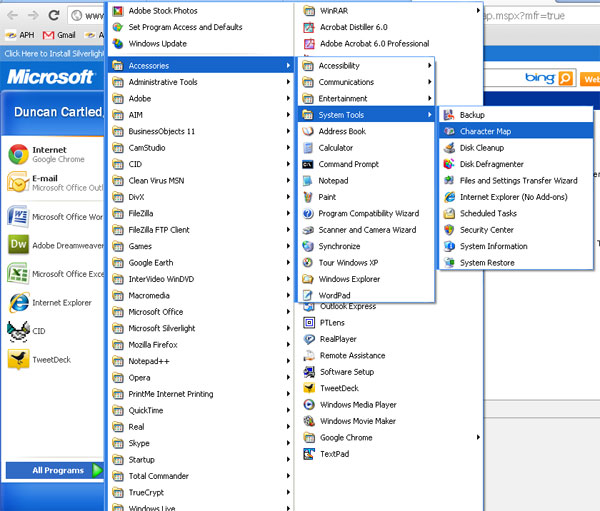
Once in the character map choose Arial Unicode MS and choose your character.
In the above example I have chosen a heart, you can see the character and at the bottom the character code U+2764.
Try copy and pasting the heart into your subject line and send a test, if not try and type the code into the subject and send a test.
I use Silverpop and I had to us an email encoder to get the Unicode symbol to display. I visited this link and pasted in the heart character along with my subject line text. http://cs.silverpop.com/encoder/wizard.php
Result:
=?utf-8?B?4pmlIGhhcHB5IHZhbGVudGluZXMgZGF5?=
Display Example:
♥ happy valentines day

No comments:
Post a Comment